07 Sep 2013
Open Mailplane at Login
Follow these steps, if you like to open Mailplane when you start your Mac or sign into to your Mac account.
Via Dock icon

- Start Mailplane 3 and make sure it appears in your Dock
- Control-Click the Mailplane icon
- Choose Options
- Enable
Open at Login
Via Mailplane preferences
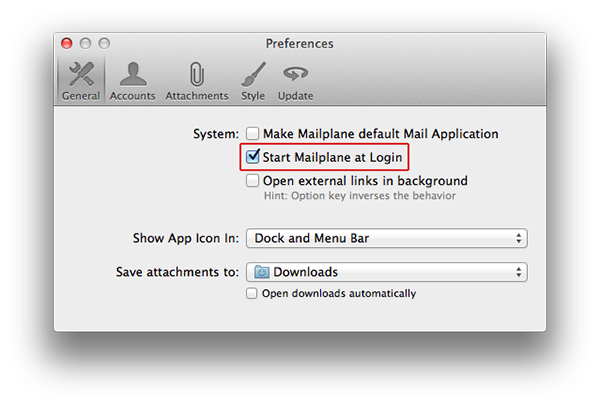
- Open Mailplane 3
- Go to
Mailplane 3 > Preferences... > General - Enable
Start Mailplane at Login
Hide main window
If you like to hide Mailplane’s main window at login, try this:
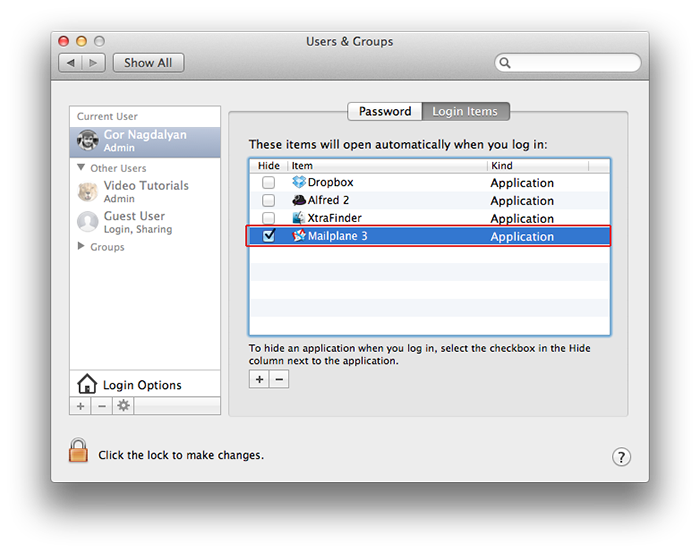
- Open
System Preferences > Users & Groups > Login Items - Add Mailplane if it’s not already in the list
- Enable
Hidenext to the Mailplane entry